How to Draw the New Pepsi logo using Corel
This tutorial will also show you how to rotate and trim an object. An object is a generic term for any item you create or place in a drawing. Objects include lines, shapes, graphics, and text.Let’s begin.
1. Open CorelDraw and create a new document.
2. Create a circle using ellipse tool. Don’t forget to hold the CTRL key to create a perfect square.
3. Select the rectangle tool and create a rectangle across the circle (as you can see on my drawing). Select the objects by making a selection around the objects (or HOLD SHIFT key and click on both objects) then press “C, E” to align the objects to center.
4. Now, select the rectangle and rotate it to 45 degrees.
Go to property bar > angle of rotation > type 45 > press ENTER
5. Next, select the rectangle and press CTRL+Q to convert it to curve. Go to shape tool (or press F10), select the node and drag it downward as shown in the drawing below.
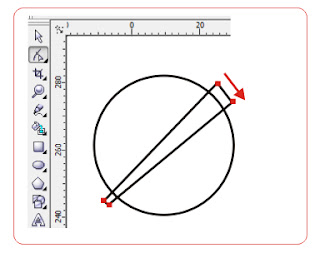
6. Bend the line using shape tool and make curves as shown below.
7. Select both objects by making a selection around the objects or hold SHIFT and CLICK on both objects.
8. With both objects selected, Go to Arrange>Shaping>Trim
Now, delete the excess object leaving only the circle.
9. Again, select the circle using pick tool then Press CTRL+K (break apart). Now the circle is bisected into two half.
10. Select each individual pieces of this circle and fill them with color as shown below.
11. To remove the outline of the logo, go to color palette, RIGHT CLICK [ x ] no outline box.
It’s done! Did you enjoy it?





















it is very helpfull and needfull for corel draw user instead of wasting data and watching videos just use the explanation and picture thanks for that
ReplyDeleteSkills Train: How To Draw The New Pepsi Logo Using Corel >>>>> Download Now
Delete>>>>> Download Full
Skills Train: How To Draw The New Pepsi Logo Using Corel >>>>> Download LINK
>>>>> Download Now
Skills Train: How To Draw The New Pepsi Logo Using Corel >>>>> Download Full
>>>>> Download LINK om
Nice one keep up with the good work
ReplyDeleteThis is very helpful. But sadly I can not access the Arrange key.Bu t all the same its ok.
ReplyDeleteWoW It's Awesome
ReplyDeleteThanks for the explanation
ReplyDelete